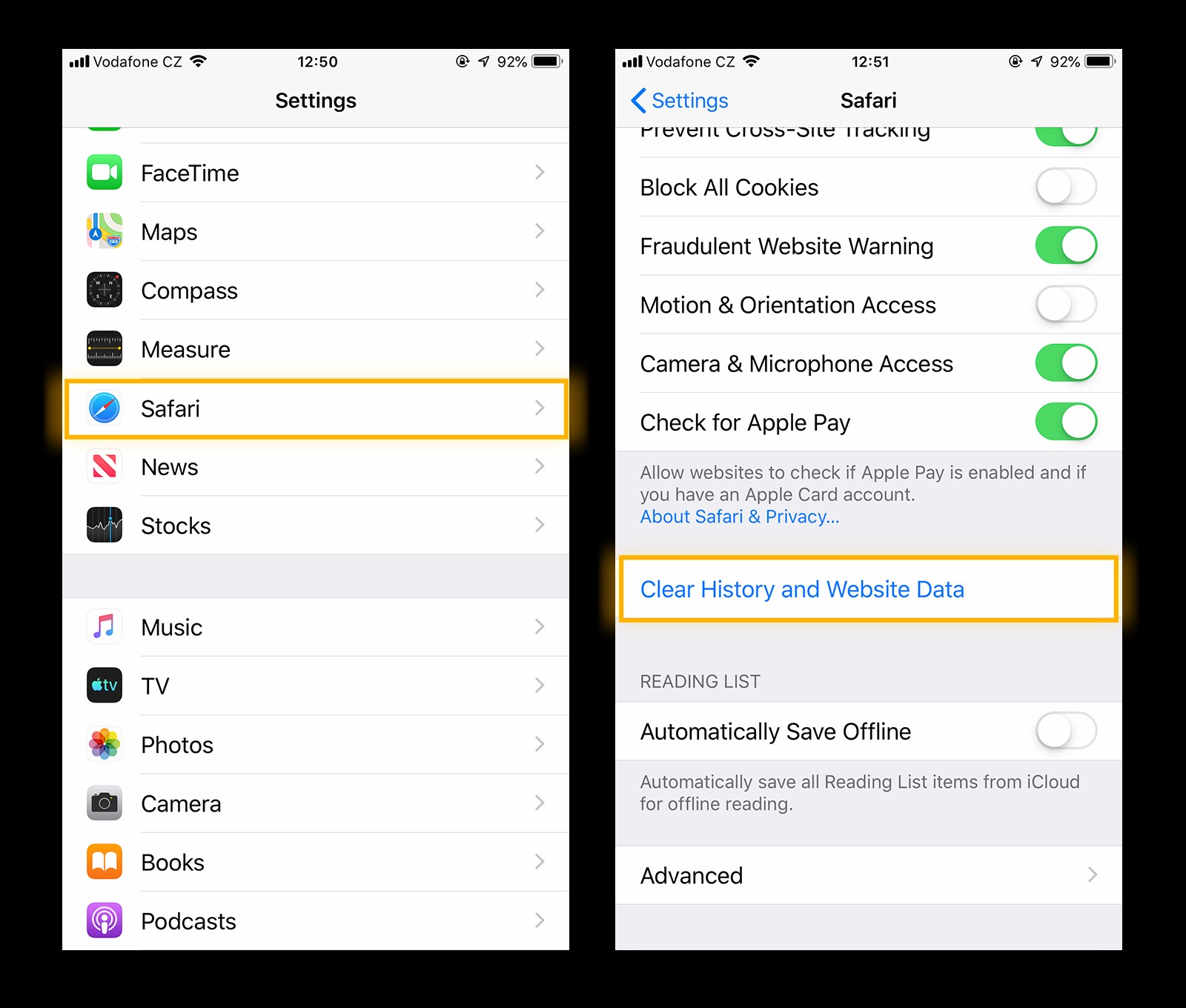While the term “iPhone virus” is often used, it’s important to understand that true viruses on iPhones are incredibly rare. However, your iPhone can still be susceptible to other types of malware and security threats. If you’re concerned about your iPhone’s security, learning how to scan for potential issues and protect your device is crucial.
This guide will walk you through the steps to check your iPhone for malware and other threats, as well as provide tips to keep your device secure.
Can iPhones Actually Get Viruses?
Strictly speaking, iPhones are highly resistant to traditional viruses, which are programs that self-replicate and spread. Apple’s iOS operating system is designed with strong security measures, including sandboxing apps and rigorous app store vetting, making it difficult for viruses to penetrate.
However, it’s more accurate to talk about malware when discussing iPhone security threats. Malware is a broader term encompassing various types of malicious software designed to harm your device or steal your information. While less common than on other platforms like Android, iPhones can still be targeted by malware such as:
- Spyware: Software that secretly monitors your activity and collects personal data.
- Phishing attacks: Deceptive attempts to trick you into revealing sensitive information, often through fake websites or messages.
- Unsafe Wi-Fi networks: Public Wi-Fi can be vulnerable to interception, exposing your data.
- Trojans: Malicious software disguised as legitimate apps or files.
While a self-replicating “virus” in the traditional sense is rare on iPhones, these other malware threats are real and can compromise your security and privacy.
Signs Your iPhone Might Be Infected with Malware
If your iPhone is exhibiting unusual behavior, it could be a sign of a malware infection or other security issue. Here are some common symptoms to watch out for:
- Increased Data Usage: Malware running in the background can consume excessive data.
- Unexpected Charges: Malicious software might send premium SMS messages or subscribe you to services without your consent.
- Pop-up Ads: While some apps use ads, a sudden influx of intrusive pop-up ads, especially outside of apps, could indicate adware.
- Unfamiliar Apps: Seeing apps you don’t recognize could be a sign of unauthorized installations.
- Overheating Battery Draining Quickly: Malware activity can drain your battery faster than usual and cause your phone to overheat.
- Slow Performance: Malware running in the background can slow down your iPhone’s overall performance.
- Unusual App Crashes: Frequent and unexplained app crashes can be a symptom of malware interference.
If you notice one or more of these signs, it’s wise to investigate further and take steps to scan your iPhone for potential malware.
How to Manually Check Your iPhone for Malware
While iPhones don’t require traditional antivirus scans in the same way computers do, there are manual steps you can take to check for and remove potential malware:
-
Clear Browsing History and Website Data:
Browser-based malware can sometimes affect iPhones. Clearing your browsing history and data can resolve many issues.
- Open Settings.
- Scroll down and tap Safari (or your preferred browser like Chrome or Firefox).
- Tap Clear History and Website Data. Repeat this for all browsers you use.
-
Restart Your iPhone:
A simple restart can often resolve temporary glitches and issues, including those caused by minor malware.
- Press and hold the power button (and volume button on newer iPhones) until the power-off slider appears.
- Drag the slider to turn off your iPhone.
- Wait a few seconds, then press and hold the power button again until the Apple logo appears to turn it back on.
-
Update iOS to the Latest Version:
Apple regularly releases iOS updates that include security patches and bug fixes. Keeping your iOS up to date is crucial for protecting against vulnerabilities.
- Open Settings.
- Tap General.
- Tap Software Update.
- If an update is available, tap Download and Install.
-
Restore Your iPhone from a Previous Backup:
If you suspect malware and have a backup from before the issue started, restoring from that backup can remove malicious software that was installed since then.
- Backup your current iPhone (optional but recommended to save recent data if possible). Go to Settings > [Your Name] > iCloud > iCloud Backup > Back Up Now.
- Go to Settings > General > Transfer or Reset iPhone.
- Tap Erase All Content and Settings.
- Your iPhone will restart and begin the setup process. Choose Restore from iCloud Backup and select a backup from before you noticed any issues.
-
Reset Your iPhone to Factory Settings (Last Resort):
If other methods fail, a factory reset will erase all data and settings, effectively removing any malware. This should be a last resort as you will lose all data that isn’t backed up.
- Backup your iPhone if you haven’t already, as this will erase everything.
- Go to Settings > General > Transfer or Reset iPhone.
- Tap Erase All Content and Settings.
- Follow the on-screen prompts to reset your iPhone. You can choose to set it up as new or restore from a backup (be cautious when restoring a backup if you suspect it might also be infected).
Using a Security App to Scan Your iPhone for Malware
While manual checks are helpful, the most effective way to scan your iPhone for malware and ensure ongoing protection is to use a dedicated iOS security app. These apps can offer features beyond basic scanning, such as:
- Malware Detection and Removal: Scans for and removes various types of malware.
- Web Protection: Blocks access to phishing websites and malicious links.
- Wi-Fi Security Scans: Checks the security of Wi-Fi networks to protect against unsafe connections.
- Privacy Features: May include VPNs, password managers, and tools to protect your privacy.
To scan your iPhone with a security app:
-
Download a Reputable iOS Security App: Search the App Store for trusted security apps like AVG Mobile Security for iPhone and iPad, or other well-known brands.
-
Install and Run a Scan: Download and install the app, then open it and follow the instructions to run a virus or malware scan. The app will check your system for potential threats.
Tips to Protect Your iPhone from Future Malware Infections
Prevention is always better than cure. Here are essential steps to protect your iPhone from malware and security threats:
- Only Download Apps from the App Store: Apple’s App Store has strict security vetting processes, making it the safest place to download apps. Avoid third-party app sources, which may not have the same security standards.
- Be Cautious with Permissions: When installing new apps, review the permissions they request. Be wary of apps that ask for excessive permissions that don’t seem relevant to their function.
- Check App Safety Before Downloading: Even in the App Store, it’s wise to check app details. Look at the developer profile, read user reviews, and check the download count to gauge the app’s legitimacy. Be extra cautious with new or unknown apps.
- Keep Your iPhone Updated: Install iOS updates promptly when they are released to benefit from the latest security patches.
- Avoid Suspicious Links: Don’t click on links in emails, text messages, or websites from unknown or untrusted sources. These links could lead to phishing sites or malware downloads.
- Use Caution on Public Wi-Fi: Public Wi-Fi networks can be insecure. Avoid transmitting sensitive information on public Wi-Fi, or use a VPN (Virtual Private Network) to encrypt your connection.
- Install a Security App: A robust security app provides an extra layer of protection by actively scanning for threats, blocking malicious websites, and offering other security features.
FAQs About iPhone Virus Scans
What is a virus?
In the context of computing, a virus is a type of malware that can replicate itself and spread to other devices, often causing harm or disruption. While true viruses are rare on iPhones, the term is sometimes used loosely to refer to various types of malware.
How often should I scan my iPhone for viruses?
Regular manual checks (like clearing browsing data and restarting) can be done periodically, especially if you notice suspicious behavior. Running a scan with a security app can be done less frequently, perhaps monthly, or whenever you have concerns about potential malware. Real-time protection from a security app is always active in the background.
Can my iPhone get a virus from a website?
It’s less likely for a website to directly infect your iPhone with a traditional virus. However, websites can host phishing attacks, malicious scripts, or attempts to exploit browser vulnerabilities. A security app with web protection can help block these threats.
Will Apple warn me if my iPhone has a virus?
No, Apple does not send virus warnings directly to users. Any pop-up or message claiming to be from Apple warning about a virus is likely a scam. Real virus warnings should come from your installed security app, if you use one.
Can hackers see through my iPhone camera?
Spyware can potentially allow hackers to access your iPhone’s camera and microphone. Using a security app with anti-spyware features and being cautious about app permissions can help mitigate this risk.
Does resetting my iPhone remove viruses and malware?
A simple restart will not remove malware. Restoring your iPhone to factory settings will erase all data and likely remove malware, but it’s a drastic step. Restoring from a backup can reintroduce malware if the backup was created after the infection. Using a security app to scan and remove threats is a less disruptive solution.
Protect Your iPhone with Proactive Security
While iPhones are generally secure, they are not immune to all threats. By understanding how to scan your iPhone for malware, recognizing the signs of infection, and taking proactive steps to protect your device, you can significantly reduce your risk and enjoy a safer mobile experience. Consider using a reputable iOS security app like AVG Mobile Security for iPhone and iPad for comprehensive protection and peace of mind.
Install free AVG Mobile Security
Get it for Mac, PC, Android